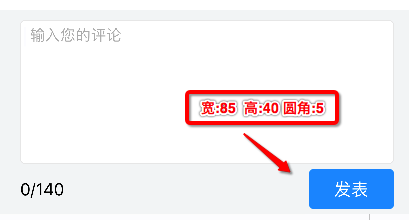iOS CGContextAddArcToPoint 绘制带圆角的image图片
作者:AustinKuture
摘要: 在开发中有时需要为UIButton在Normal与Highlighted两种状态下设置不同
颜色的背景图片,这时又缺少现成的图片,则可以使用绘图方法绘制出所需要的图片,同
时使用可以使用CGContextAddArcToPoint绘制圆角.
-
如果项目中经常需要使用该方法时可以新建一个UIimage的分类,并将方法封装到其分类中.
-
绘制方法的封装:
//绘制指定颜色图片 + (UIImage *)createImageWithColor:(UIColor *)color RectSize:(CGSize)rectSize CornerRadius:(float)cornerRadius{ //直接绘制图像方法 // CGRect rect=CGRectMake(0.0f, 0.0f, 50.0f, 50.0f); // UIGraphicsBeginImageContext(rect.size); // CGContextRef context = UIGraphicsGetCurrentContext(); // CGContextSetFillColorWithColor(context, [color CGColor]); // CGContextFillRect(context, rect); // UIImage *theImage = UIGraphicsGetImageFromCurrentImageContext(); // UIGraphicsEndImageContext(); //带圆角图像的绘制方法 UIImage *theImage; CGRect rect = CGRectMake(0.0f, 0.0f, rectSize.width, rectSize.height); UIGraphicsBeginImageContext(rect.size); //开始画线 [theImage drawInRect:CGRectMake(0, 0, rect.size.width, rect.size.height)]; //获取上下文 CGContextRef context = UIGraphicsGetCurrentContext(); //边框大小 CGContextSetLineWidth(context, 1); //边框颜色 CGContextSetStrokeColorWithColor(context, COLORS_CLEAR.CGColor); //矩形填充颜色 CGContextSetFillColorWithColor(context, [color CGColor]); /* * 将要绘制的图像大小,分割成8个点,每两个点可以可以确定一条射线,每两条射线相交处可以设置圆弧. 当前方法中先绘制的右下角, 例如,将要绘制的圆角图片大小为:宽100,高100 圆角5,则需要的点分别为: A(100,10) B(100,100) C(90,100) D(0,100) E(0,90) F(0,0) G(10,0) H(100,0) * */ //绘制图像及圆角 CGContextMoveToPoint(context, rectSize.width, cornerRadius * 2); // 开始坐标右边开始 CGContextAddArcToPoint(context, rectSize.width, rectSize.height, rectSize.width - 10, rectSize.height, cornerRadius); // 右下角 CGContextAddArcToPoint(context, 0, rectSize.height, 0, rectSize.height - 10, cornerRadius); // 左下角 CGContextAddArcToPoint(context, 0, 0, cornerRadius * 2, 0, cornerRadius); // 左上角 CGContextAddArcToPoint(context, rectSize.width, 0, rectSize.width, cornerRadius * 2, cornerRadius); // 右上角 CGContextDrawPath(context, kCGPathFillStroke); //根据当前坐标绘制路径 theImage = UIGraphicsGetImageFromCurrentImageContext();//获取绘图 //拉伸当前图像 CGFloat h = theImage.size.height * 0.5; CGFloat w = theImage.size.width * 0.5; UIImage *rsizeImg = [theImage resizableImageWithCapInsets:UIEdgeInsetsMake(h, w, h, w) resizingMode:UIImageResizingModeStretch]; return rsizeImg; } -
使用时方法:
UIButton *testBtn = [[UIButton alloc]initWithFrame:CGRectMake(0,0, 85, 40)]; [testBtn setImage:[UIImage createImageWithColor:[UIColor grarColor] RectSize:testBtn.size CornerRadius:5] forState:UIControlStateNormal]; [testBtn setImage:[UIImage createImageWithColor:[UIColor yellowColor] RectSize:testBtn.size CornerRadius:5] forState:UIControlStateHighlighted] -
在实际使用时的效果: